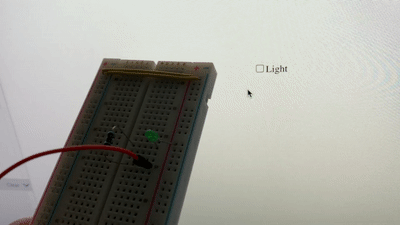Week6 Serial Communication
Lab1 Intro to Asynchronous Serial Communications
Useful Commands for macOS
# list all serial ports
ls -1 /dev/cu.*
# print what the serial port is sending
cat /dev/cu.xxx
# for duplex communication
# control-A control-\ to close
screen /dev/cu.xxxFlow Control: Call and Response (Handshaking)
because asynchronous serial communication is asynchronous, you can run into a problem when the sender sends faster than the receiver can read. The simplest way to fix it is using a call-and-response methods.
void setup() {
Serial.begin(9600);
while (Serial.available() <= 0) {
Serial.println("hello"); // start msg
delay(300); // wait
}
}
void loop() {
if (Serial.available()) {
// read the incoming byte:
int inByte = Serial.read();
// read and send the sensor's value:
sensorValue = analogRead(A0);
Serial.println(sensorValue);
}
}Notes
- Only one program can control a serial port at a time.
- Sending raw binary is more efficient while sending ASCII is simpler.
- The punctuation method can’t be used when sending binaries.
- Call-and-response method is better.
Lab2 Serial Input to P5.js
Which method to use:
| Data to Send | 0 ~ 255 | characters |
|---|---|---|
| Send as: | Binary | ASCII |
| Arduino -> | Serial.write() | Serial.println() |
| -> p5.js | serial.read() | serial.readLine() |
I made a small demo with the Arduino Nano 33 IOT’s build-in gyroscope. However, It didn’t act like what I thought. Instead of returning the status of the arduino board, it returns the rate of how it rotate. So the X, Y, Z values are always zero when the board is static. I also wonder why these numbers are not close enough to zero and having values like 4 or 5. (Is it the gravity?)
const ellipseX = windowWidth / 2 - float(x);
const ellipseY = windowHeight / 2 - float(y);
const radius = float(z);
ellipse(ellipseX, ellipseY, radius);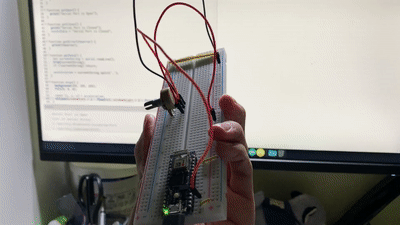
Lab3 Serial output from P5.js
Which method to use:
| Number of Bytes | 1 Byte | Multi |
|---|---|---|
| Send as: | Binary | ASCII |
| p5.js -> | serial.write() | serial.write(value + ’,‘) |
| -> Arduino | Serial.read() | serial.parseInt |
A simple light switch from p5.js to Arduino. The following code are the main part of the communication between them.
// p5.js
function lightCheckEvent() {
if (this.checked()) {
serial.write('L');
} else {
serial.write('H');
}
}// Arduino
void loop() {
// see if there's incoming serial data
if (Serial.available() > 0) {
incomingByte = Serial.read(); // read it
if (incomingByte == 'H') {
digitalWrite(ledPin, HIGH);
}
if (incomingByte == 'L') {
digitalWrite(ledPin, LOW);
}
}
}